On this page
Instruction: Change of selection promptly shifts the focus to a matching heading further down, on the same page.
How to earn Aeroplan points with Manulife

Complete health challenges.
Compete against your colleagues, or simply challenge yourself1, to reach targets for daily steps, hours of sleep, or hydration.

Boost your benefits literacy.
Complete short educational programs on a range of topics, such as how to coordinate benefits from more than one plan.

Make the most of the app.
Discover all the app has to offer. Complete your health profile2, then explore the services available to help you get more health from your benefits.
So many ways to get rewarded!
Once you have earned Aeroplan points you can redeem them for more than flights. Choose from:
Merchandise
- Aeroplan’s eStore offerings, including
- Beauty, Health & Wellness products
- Electronics
- Luggage & Travel Accessories
- Home and Garden products
- Fashion and Apparel
Everyday earn
- Gift cards via the Aeroplan eStore
- Starbucks
- Uber and Uber eats
- LCBO
- Pioneer
- Ultramar
- Fas Gas
- Chevron
Travel
- Car Rentals
- Hotels
Getting started is easy
To start earning points, simply link your Aeroplan account to your Manulife account in the mobile app.
Manulife Mobile is the only app you need to manage your group benefits and group retirement plans with Manulife. Use the same login information for your benefits app and/or retirement app that you use when signing in to your account(s) on our website. (Note: Dark mode is available on the iPhone for version iOS 13 and higher.)
Scan the QR code with your mobile device and download the app!
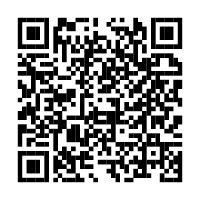
Don't have an Aeroplan account?
No worries! You can create one at Aircanada.com/join. Then link your new account in the Manulife Mobile app using your 9-digit Aeroplan number.
Frequently asked questions
If you don’t already have an Aeroplan account, you’ll need to create one on the Aeroplan website to earn and redeem points.
To locate your Aeroplan number, open the Air Canada app or download it if needed. Go to the Aeroplan section and click on the card to find your member number. Not an Aeroplan member? Join now.
Aeroplan’s reward options go beyond flights. Aeroplan points can be redeemed for a variety of rewards, including hotels and car rentals. Through the Aeroplan eStore, you can redeem points for a large variety of merchandise and gift cards from popular retailers like Uber, Starbucks®, Costco, Walmart, Apple®, and more!* This opens a world of additional value for you, extending beyond traditional flight rewards.
*Redemption options are subject to change at Aeroplan’s discretion.
Log in to the Manulife Mobile app. Pick your group benefits plan to enter the home page. Click the menu icon in the upper left to open the navigation. Click on the app settings. Click "Rewards" under the "Your account" section. Select Aeroplan under the rewards partner section. Click the button to link your Aeroplan account. Enter your 9-digit Aeroplan number and hit submit. You will see a confirmation that your Aeroplan account is linked to the Manulife Mobile app.
After you login into the Manulife Mobile app, pick your group benefits plan to enter the home page. Click the Journey icon in the bottom navigation. To join a challenge, click on the “Add” tab, and scroll to find available challenges. Please note that there may not always be a group challenge to sign up for, so check back often for new opportunities.
To participate in a group challenge, you must sign up for the challenge during the enrollment period as identified in the Challenge overview page. If you miss the enrollment period, you won’t be able to participate in that challenge and will have to wait until the next challenge is available.
Once the challenge begins, you’ll have an activity assigned each day for the following 30 days. You’ll see this daily activity in the Journey section, under the Activities tab. You can also find the Challenge details in the Journey section, under the Progress tab.



